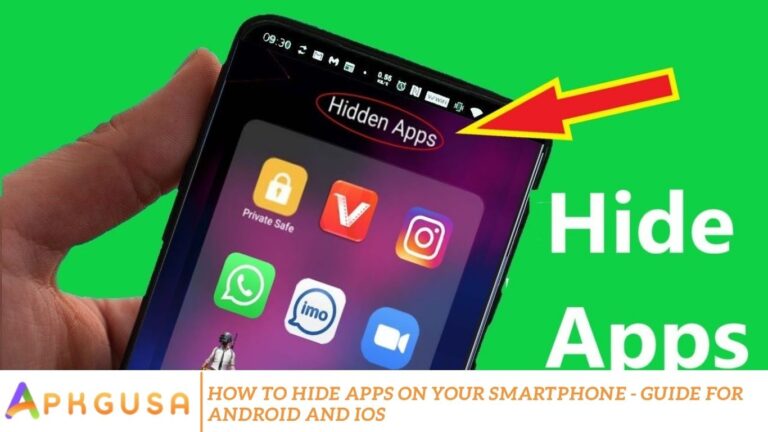Smartphone security is a top priority for many users. Whether you want to keep your apps hidden from prying eyes or just need a bit of extra privacy, hiding apps on your smartphone can be an excellent way to maintain your digital privacy. In this comprehensive guide, we’ll show you how to hide apps on both Android and iOS devices, offering simple, easy-to-follow methods that anyone can use.
Hide Apps on Your Smartphone?
There are several reasons you might want to hide apps on your phone:
- Privacy: If you want to keep sensitive apps, like messaging apps or personal finance tools, out of sight from others, hiding them can be an effective solution.
- Cleaner Home Screen: Hiding apps can also help you declutter your home screen, creating a more organized and aesthetically pleasing interface.
- Prevent Unwanted Access: If you share your device with others, hiding apps can help you maintain control over your apps.
- Security: For apps containing sensitive data, hiding them provides an additional layer of protection in case your phone is ever lost or stolen.
How to Hide Apps on Android
Android smartphones offer a variety of methods for hiding apps, ranging from built-in features to third-party apps. Below are the most common ways to hide apps on Android:
Using Android’s Built-in App Hiding Feature (Samsung & Other OEMs)
Many Android devices, especially those from brands like Samsung, come with a built-in feature that allows users to hide apps directly from the home screen.
Steps:
- Go to the home screen.
- Tap and hold on to a space on the home screen.
- Select “Home screen settings.”
- Select the “Hide apps” option” (this option may vary depending on your device).
- Select the apps you want to hide and tap “Done.”
P” os: E “is easy to use and doesn’t use third-party apps.
Cons: The apps are still accessible from the app drawer.
Using App Drawer
If you don’t want to use a third-party app, you can also hide apps in the app drawer. Simply organize your apps into folders and move apps you don’t need to the back of the folder.
Steps:
- Open your app drawer.
- Create a folder and move the app you want to hide to the back of the folder.
- Ensure the folder is placed in a discreet location on your home screen.
Pros: Quick and easy method.
Cons: The apps are still visible in the app drawer, making this method not ideal for total privacy.
Using Third-Party Apps
For those who want a more robust app-hiding solution, third-party apps like Nova Launcher or App Hider can provide an enhanced level of security.
Using Nova Launcher:
- Download Nova Launcher from the Google Play Store.
- Open the app and set it as your default launcher.
- Tap and hold the app you want to hide.
- In the menu that pops up, select “Edit.”
- T” p the “App Info” option “and uncheck “Show in “pp Drawer.”
Pros: P” provides the most privacy, with no visible trace of hidden apps.
Cons: Requires installing third-party apps, which may consume more storage.
How to Hide Apps on iOS (iPhone)
iOS devices have fewer options for hiding apps compared to Android. However, with a few tweaks, you can make apps less visible and harder to access on your iPhone.
Using the App Library (iOS 14 and Later)
One of the easiest ways to hide apps on iOS is by using the App Library, a feature introduced in iOS 14. This feature lets you hide apps from your home screen while keeping them accessible via the App Library.
Steps:
- Press and hold the app you want to hide.
- Tap “Remove A” p.”
- Select “Move to “pp Library.”
Pros: S “simple to use and doesn’t use third-party apps.
Cons: Apps are still searchable in the App Library, though they won’t appear on the home screen.
Using Folders
You can also hide apps on iOS by creating folders and placing apps you want to hide inside. For added privacy, you can even name the folder something generic, like “Utilitie,” to reduce the likelihood of others discovering your hidden apps.
Steps:
- Create a folder by dragging one app onto another.
- Move the apps you want to hide into the folder.
- If necessary, drag the folder to a less visible position on your home screen.
Pros: Quick and easy way to hide apps.
Cons: Although the apps are hidden, they are still visible in the folder, so this method doesn’t complete privacy.
Using Screen Time Restrictions
For a more advanced method, iPhone users can hide apps through Screen Time restrictions, which can be particularly useful for blocking access to specific apps entirely.
Steps:
- Go to “Settings” and tap” on “Screen T” me.”
- Tap “Co” tent “Privacy Restrictions.”
- Enable “he restrictions and go to “Allowed “pps.”
- Turn off” the apps you want to hide.
Pros: More secure, as it can block access to apps entirely.
Cons: This method is better suited for restricting app usage rather than hiding apps.
Extra Tips for Enhanced Privacy
Lock Your Apps with a Password or PIN: Use an app lock feature (available through third-party apps or built into the phone) to require a password to open hidden apps.
- Use Disguised Apps: Some apps allow you to disguise other apps as something else. For example, you can hide a messaging app as a calculator.
- Encrypt Your Apps: For an extra layer of security, consider using an encryption tool to encrypt sensitive apps or data.
Frequently Asked Questions
Why should I hide apps on my smartphone?
Hiding apps can provide increased privacy, declutter your home screen, and prevent unauthorized access to sensitive or personal apps. It’s a great way to ensure that your apps stay hidden from prying eyes, especially if you share your device with others.
Can I hide apps without using third-party apps?
Yes, both Android and iOS offer built-in features to hide apps. On Android, some devices allow you to hide apps directly from the home screen or app drawer. iOS users can use the App Library to remove apps from the home screen while still keeping them accessible.
How do I hide apps on Android without an app?
On Android, you can hide apps by using the app drawer or creating a folder on your home screen. Some Android phones also come with a built-in option to hide apps under settings or home screen preferences.
Can I hide apps on iOS?
Yes, iOS allows you to hide apps using the App Library (available in iOS 14 and later), where apps can be removed from the Home Screen but are still accessible via the App Library. Additionally, you can use folders to organize apps and make them less visible.
Is there any way to completely lock apps for privacy?
Yes, you can use third-party apps, such as App Lockers, or built-in security features like Screen Time on iOS to completely lock apps with a password or PIN. This prevents unauthorized access to the apps even if someone knows how to navigate your phone.
How do I hide apps from my home screen on Android?
To hide apps on Android, tap and hold the app icon on your home screen, then look for the option to “Hide” or” Rem” ve f” on Home.” Alternatively, you can go to your phone’s hphone’seen settings and use the “Hide app” option.”
Conclusion
Hiding apps on your smartphone is an effective and straightforward way to maintain privacy, declutter your device, and secure sensitive information. Whether you’re using your built-in features on Android and iOS or relying on third-party apps, there are several methods at your disposal to make apps less visible or even lock them completely. By using tools like the App Library on iOS, creating folders on both platforms or utilizing app lockers, you can tailor your phone’s phone to suit your needs. For added security, consider using encryption or setting up passwords to lock hidden apps. Ultimately, the best approach depends on your specific privacy requirements, but with the proper techniques, you can ensure that your apps remain safe and secure from prying eyes.